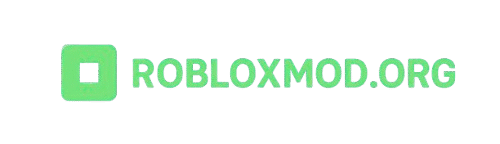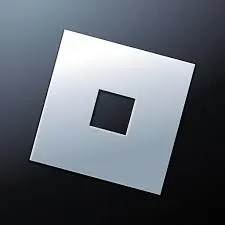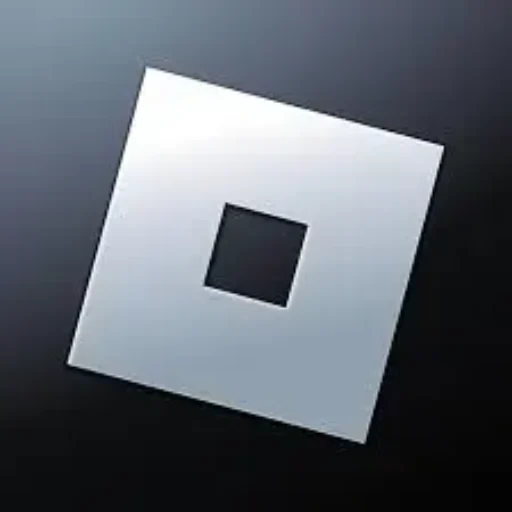Fixing Roblox Crashes and Errors in Mod Versions
If you are a Roblox player and using the mod version, is it crashing during gameplay? Then you not only many users face unexpected crashes while using the Roblox mod menu for Android,pc, and iOS. But we are here with a solution for you, we will guide you on how to Fixing Roblox Crashes and Errors in Mod Versions and get you back in the game.
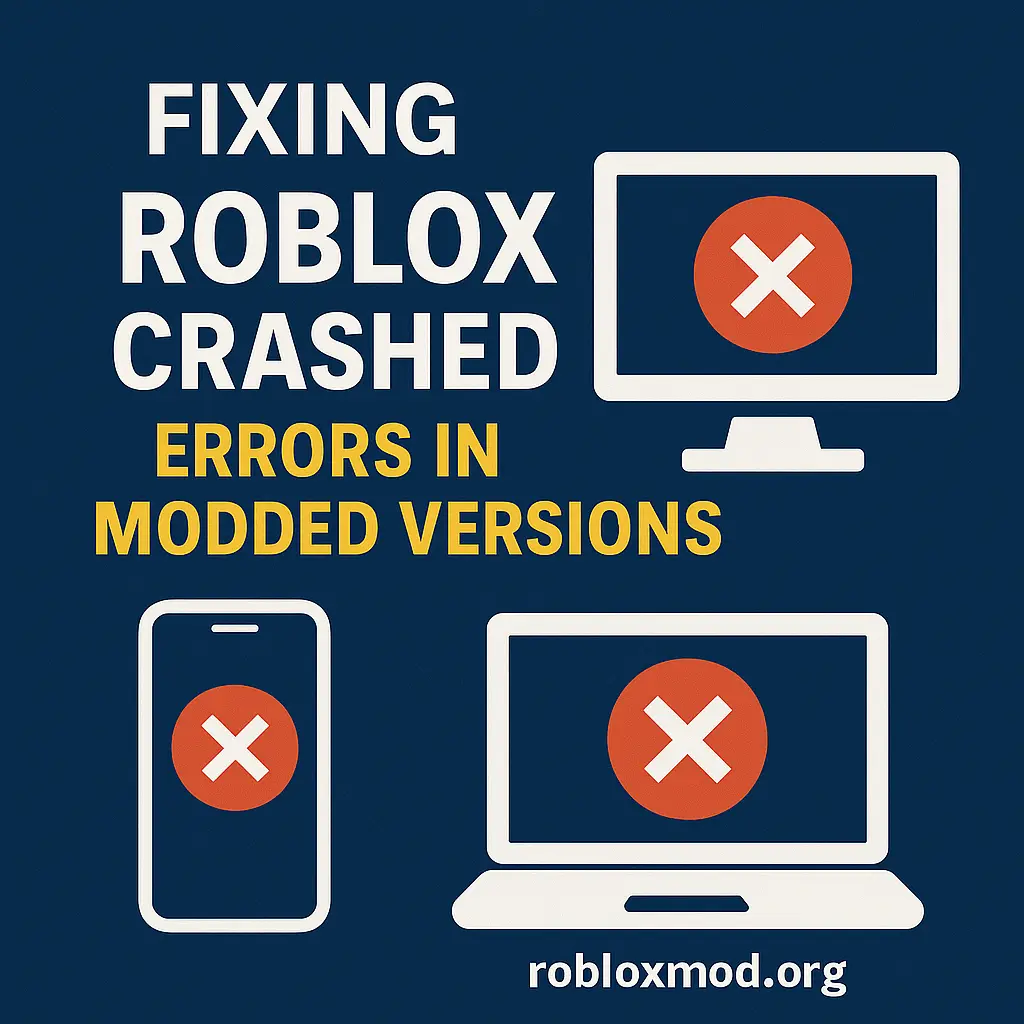
Why Does the Roblox Mod Version Crash?
The Roblox mod version crashes for many reasons:
- If you have an outdated or incompatible mod file.
- While using too many apps, background apps use memory.
- Conflicts with official Roblox updates
- If your device gives low performance and gets heated
- if anti-cheat or ban detection by Roblox servers
Fixing Roblox Crashes and Errors of Android
Clear App Cache and Data:
Go to your settings, then open the Roblox mod, go to storage, and tap on clear cache and data
This will help to remove junk files and reset your mod cleanly.
Install the Latest Mod Version:
If you have an old version, then you have a chance of crashing during gameplay. Download the latest version for your device.
Free up your RAM:
Close the background apps like WhatsApp, Instagram, or YouTube before launching Roblox. Mods need more memory to start
Use a Light Mod Menu:
Use the Lighter Mod Menu with loaded features, try to play a light version of the mod for your device:
How to fix the crashes of pc
Run Roblox as Administrator:
Click on the right of Roblox to run as an administrator and give the proper permission to the modded version for the best performance.
Disable Antivirus and Firewall :
Some security programs mistakenly detect modded DLL files as threats. To prevent crashes, add your Roblox mod folder to your antivirus whitelist or temporarily disable the antivirus while playing.
Update Graphics Drivers:
There are many chances of crashes when your graphics driver is outdated. Make sure to update your GPU using official tools like NVIDIA GeForce Experience, AMD Adrenalin, or by updating your Windows.
Check for Roblox Patch Conflicts:
When Roblox updates its game engine, modded versions can become incompatible and crash during gameplay. In that case, switch to an updated version.
How to fix iOS Crashes
Reboot your Device:
Sometimes, a simple restart can solve your crashing issues.
Use a safe installation method:
Many iOS mods need tools like AltStore or Sideloadly to install properly. So always use a verified IPA file and ensure it’s correctly signed to avoid installation errors or crashes in your iOS device
Disable Background App Refresh:
To improve your gaming performance and prevent crashes, go to Settings and General, then refresh background apps on your iPhone or iPad and turn them off. This frees up memory for smoother gameplay.
Best Tips to Avoid Future Crashes
- Download mods only from a trusted website like Robloxmod.org
- Avoid using multiple cheats at once in gameplay.
- If your device is overheated while using the Roblox mod, then close the app for some time.
- Always stay connected with our website for new mod updates.
Final Thoughts
I know how it feels when you are facing crushing issues during gameplay, but don’t worry, it’s very easy to fix it. Always use an updated version of Roblox Mod on your device for fast and smooth gameplay. Always refresh your background apps, use a light version of Roblox mod if you have an old device, and stay connected with our website for the latest updates and information regarding the Roblox mod menu.